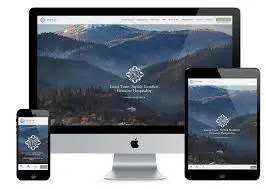Some Common Printer Problems And Their Simple Solutions
Some common printer problems and their simple solutions
Having a printer at home or in the office is no longer convenient. However, like any electronic device, if the printer is not used properly, problems will arise at some point. This article discusses some of the most common printer problems and their solutions.
1. Printer works very slowly
However, it depends on the type of printer you are using. Some printers (such as photo printers) print at a slower speed to print high-quality images. However, some printers can print quite quickly. However, their quality is not that good. If you use the printer regularly and if you see that your printer has become slower than before, then you need to go to the settings of the printer and change the print quality.
On a Windows computer you can change the setting like this:
Go to the taskbar search box and type control panel there. After the Control Panel appears, select Devices and Printers from there.
Now your printer name will appear, right click on it. Now the printer preferences will appear. There click on Paper/Quality option. Now go to the quality settings and select the printing mode option.
If you don't understand how to change printer settings, take a look at the instructions in your printer model's manual. Of course, due to the problem of the roller of the printer, but the speed of printing may decrease, keep this in mind.
2. Faint color printing
The color of the print depends not only on the printer. Also depends on the ink and toner cartridges. Liquid ink is used in the ink cartridges of inkjet printers. Again, powder ink is used in toner cartridges of laser printers. The ink color or pigment inside the ink cartridge can be of two types. It depends on the type of printer you have. If your printer uses ink cartridges and the color of the print comes out blurry, there is a risk that the ink is dry. In this case you need to replace the cartridge.
Also, the quality of the print depends on the type of paper. Whether you use coated or uncoated paper, the paper must be fine. Coated paper is non-reflective paper. And white coated paper has a matte or glossy feel. And if the paper isn't the problem, the toner might be. For this, remove the toner from the printer. Shake it a few times and put it back in the printer. This may solve your problem. But never touch the toner roll. Your fingerprints may fall off.
If you do not use the printer regularly, the toner may become useless from time to time. Sometimes it can be fixed by shaking.
3. A blank page appears after every print
This problem can occur due to print settings or if the printer driver is outdated or corrupted. To fix this you need to update or reinstall the printer driver.
This type of setting is usually used in offices where there is a need to print large numbers and many people use the same printer. The reason for printing an extra page is to separate different documents and to identify who printed them. This extra page is called a “separator page”.
When you use this separator page after printing a certain number, you can specify whether the separator page should appear before or after printing. If you want to skip this blank page, you have to give the option “Print directly to the printer”.
4. Only half the page is printing and the rest is white
This type of problem is often seen in USB printers. If half the page is printed, then there must be a problem with the printer.
Unplug the printer. Turn off the computer. Now restart both. Then when the device takes two restarts, print a self-test. If it still does not print properly, then the problem may be with the printer, toner, drum unit or roller. Then see the error message to understand where the problem is. If that still doesn't make sense, you have no choice but to get help from a skilled mechanic.
5. It is printing but the ink is coming out light
One reason for this problem could be that the printer's print head is clogged. This problem is often seen in inkjet and ink tank printers. Especially if the printer is not used for a long time, the ink dries up and the cartridges become clogged.
The essential task at this time is to clean the print head using the printer's utility program. If you can't find this program, you need to go to the computer's printer device. Run this program a few times, then run a test print to see if it prints correctly. Ink and toner can cause other problems. This includes more or less ink. This usually happens when the print head becomes dirty. Again, this happens even if the toner in the laser printer is low.
If it's an inkjet printer, you need to clean the printer head thoroughly. The Printer Utility app that comes with the printer has cleaning options. There are generally two types of cleaning options: light clean and heavy clean. You can try a light clean first, as it doesn't waste much ink. If that doesn't fix the problem, you can try more cleaning options.
This can happen when the laser printer toner runs low on ink. That means you need to replace the toner. And if you don't want to replace the toner cartridge right away, you can take out this cartridge and gently squeeze it from one end to the other. This will spread the ink throughout the toner and allow you to print as many times as you want.
6. Some colors are not coming out when printing
This problem is often seen in printers. Then we think that the ink has run out. But there could be many reasons behind it. First you need to check the cartridge is ok or not. If there is enough ink in the cartridge, the nozzle (where the ink comes out of) is clogged and this problem can occur. Printers have RGB (RGB - Red, Green, Blue) or CMYK (Cyan, Magenta, Yellow, Key or Black) color combinations. Clogged ink nozzles can result in incorrect color prints or no color at all in documents or images. Another reason is that the ink dries up if not used for a long time. Then you should replace the ink.
7. Wi-Fi printing is very slow
This can happen if the printer is too far from the router or if there are too many devices on the Wi-Fi network. That is why you must make sure that your Wi-Fi router has enough power and its firmware is up to date. The router must support 802.11 b/g/n and have 2.4 GHz and 5 GHz bands for fast printing. You can also use a wireless extender to improve performance.
8. Repeated paper jams inside the printer
This problem is mostly due to improper loading of paper in the printer. Therefore, always load the paper in the inner tray properly and never fill the tray with paper. If this does not solve the problem, refer to the troubleshooting section of the printer's user manual for solutions. If that doesn't work, you can show it to someone who can fix the printer. In this case, the most likely possibility is that the roller that does the paper pulling is dislodged or broken. In that case, fixing the roller or installing a new roller will solve this problem.
9. Moving the print job to another printer
Sometimes your default printer (the printer that the computer automatically selects) changes when the operating system is upgraded.
To fix this problem on a Windows computer, go to the Start button (lower left corner) and go to Devices and Printers. Here in Printer & Fax option right click on your desired printer and select it as default printer.